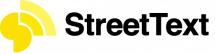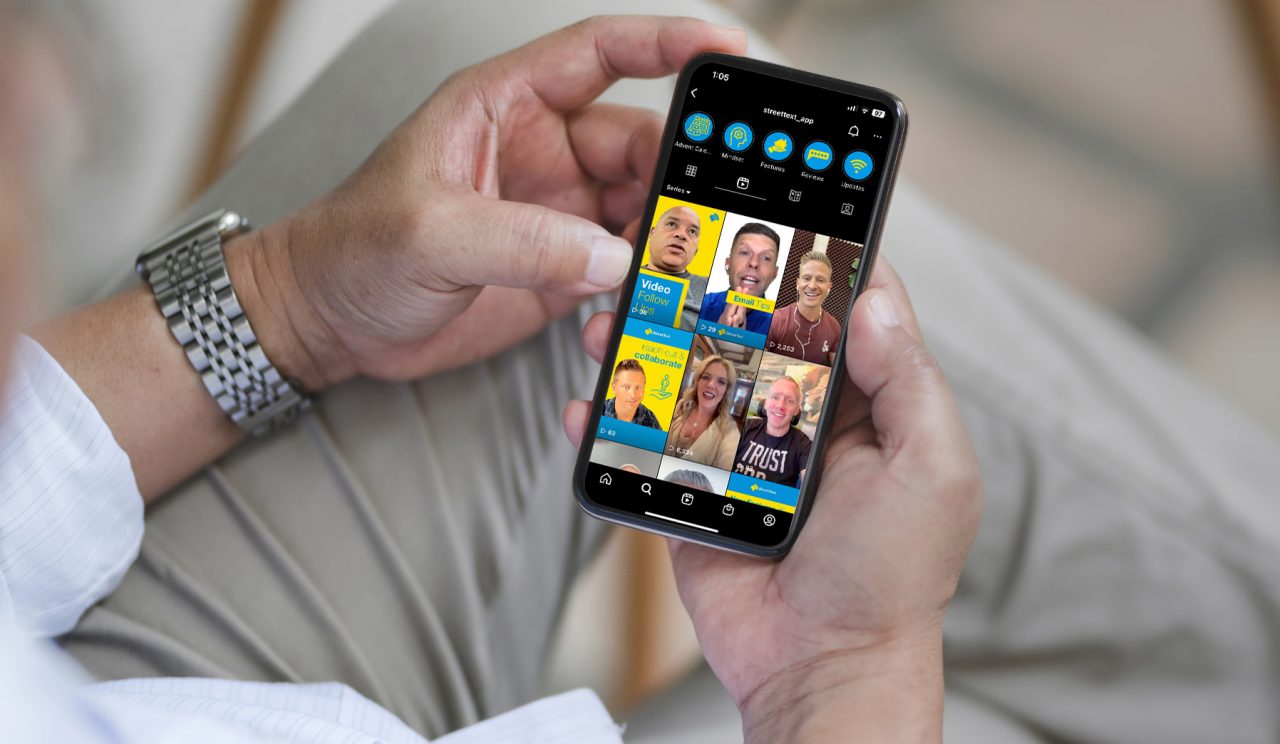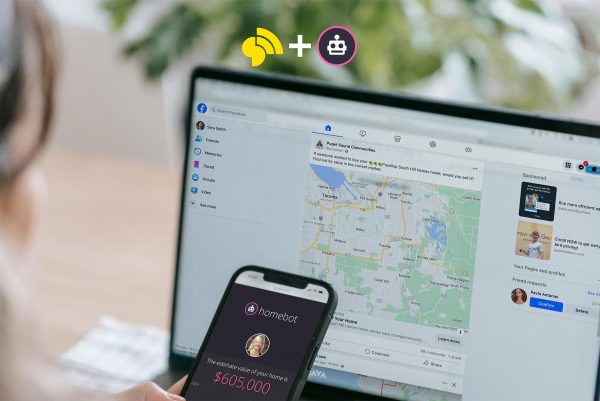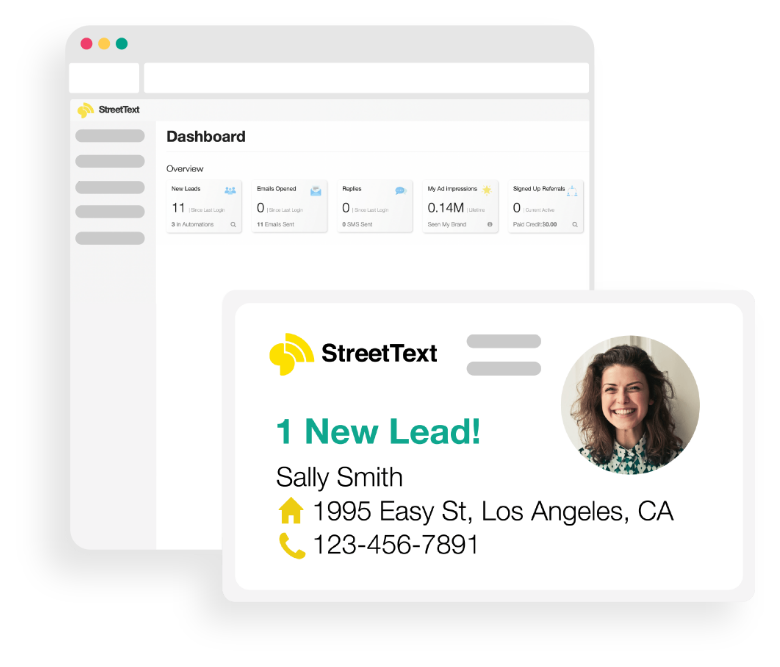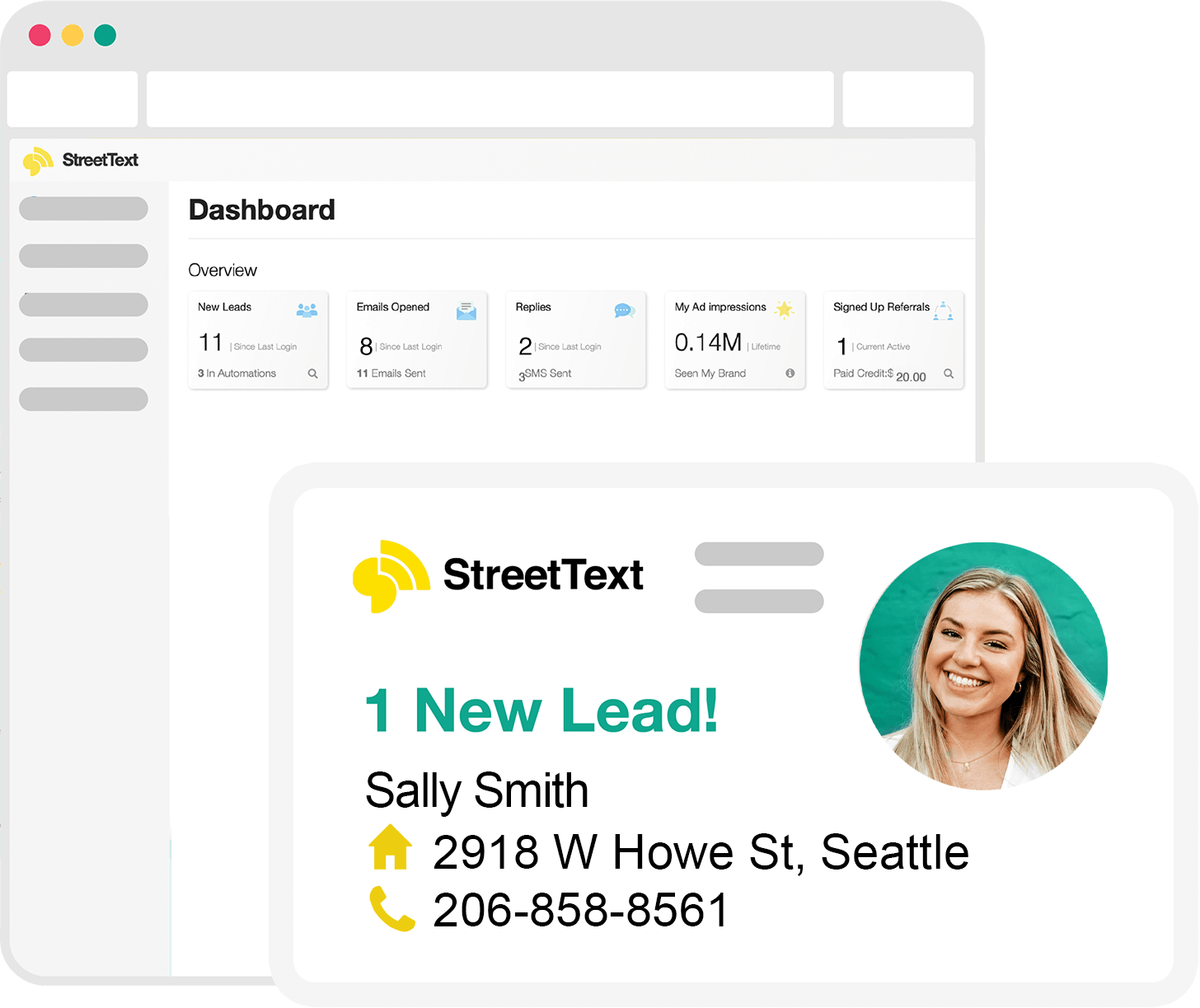Do you have an Instagram Reel ready to post, but feel like it’s missing something? One easy way to improve your Reel’s look is to add a cover photo. This blog post will walk you through adding a cover photo to your Reel. It’s a quick and easy process that will make a big difference in the overall appearance of your profile!
You’ll need to choose an image you want to use as your cover photo, but first, you need to decide if it’s going to be posted on your feed or just within your Reels page. If you post it on your feed, ensure that the photo is sized correctly for Instagram – 1080 x 1080 pixels within the center to ensure it is not cropped off when posted in the feed. If you’re only posting it within Reels, then 1080 x 1920 pixels will do.
Once your photo is ready, go to your Instagram profile page and click on the Reels tab. You can view any Reels you have created or saved or start one from scratch. Select the Reel to which you would like to add a cover photo and then click ‘edit.’ On the editing page, you’ll find an option to select a cover image at the top of your Reel video. Click this button and choose the appearance of your computer that you would like to use as a cover photo. Once you have added the image, click ‘Save,’ and your cover photo will be uploaded.
If you want to add the Reel to your main feed, you will also want to click on the tab that says ‘Add to Feed’ and select the image you want to use as your cover photo. You can move your “feed photo” to center it just right. Make sure what you want on your feed is centered within the inner block of the grid. Once your cover image has been uploaded, you can finalize any last changes that you would like to make before posting your Reel.
For Reels, if you want to post on your feed, ensure the section that says “This video will appear in your feed” is clicked on before you post. This will ensure that the selected cover photo appears on your Reel and your feed page. If you don’t want your Reel to appear on your feed, then toggle this button off.
That’s it! You have successfully added a cover photo to your Instagram Reel. It’s an easy process that takes just a few minutes but can make a massive difference in the overall look of your profile. Have fun creating!
If you’re looking for more social media marketing tips and insight, visit our blog today or take advantage of the StreetText 7-Day Trial for our Facebook Ads management platform.