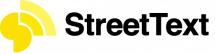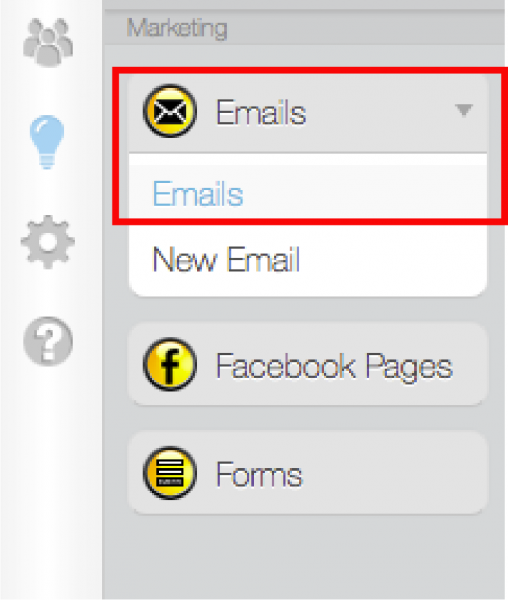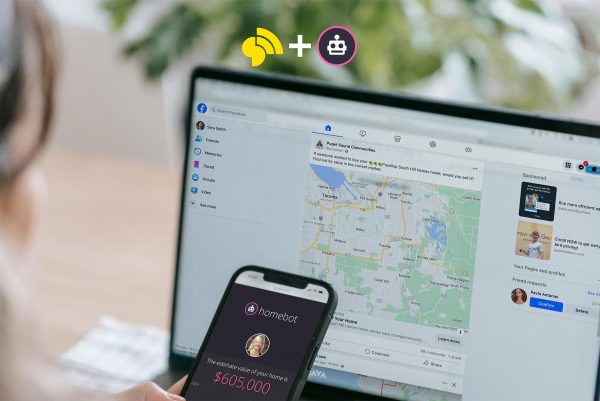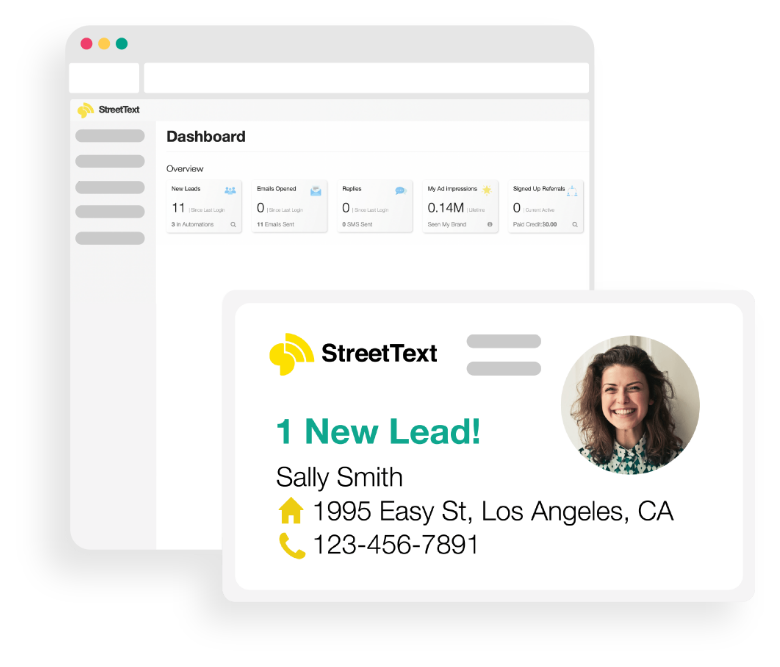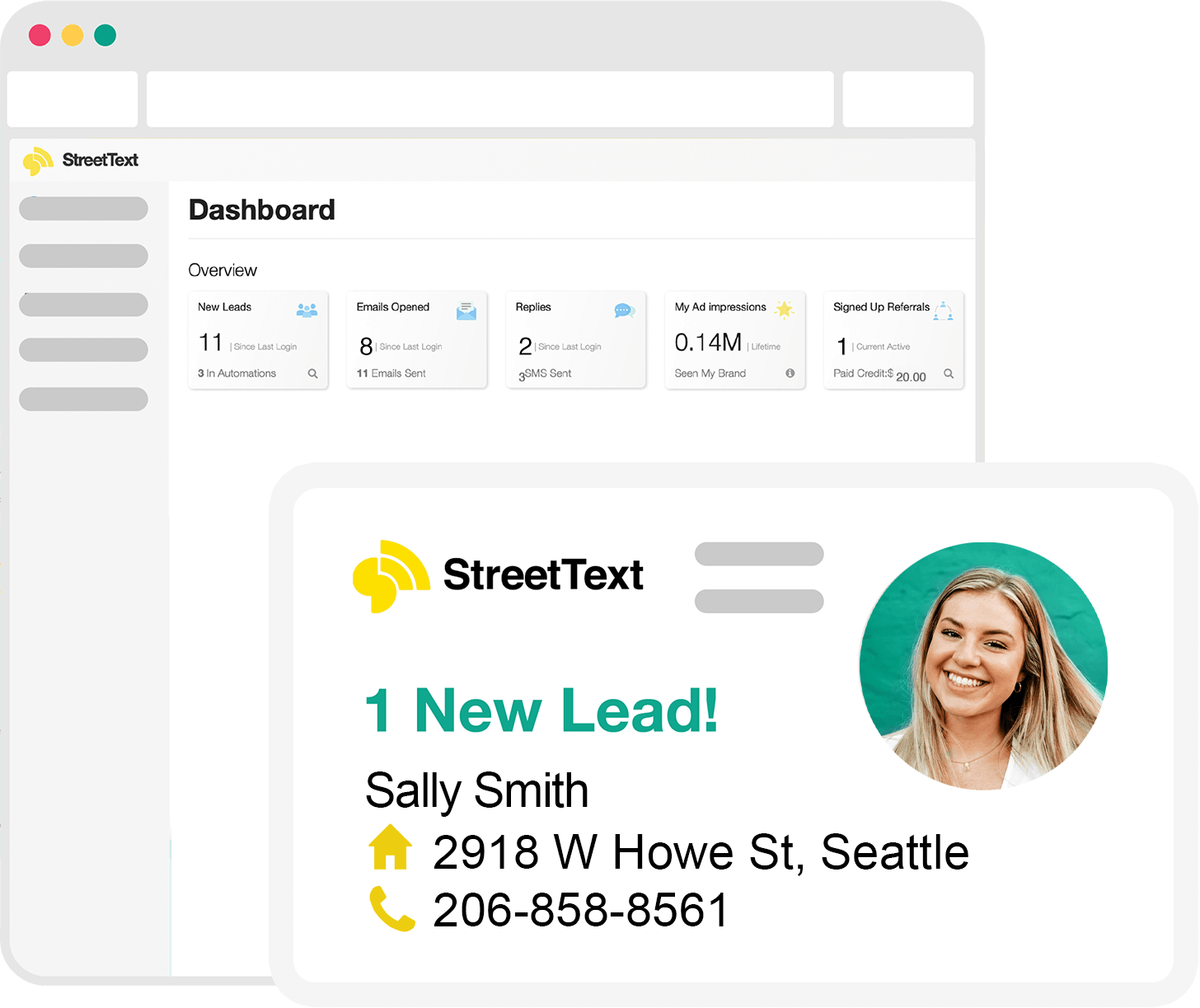Have you been wondering how to change the automated emails that are sent to your leads, from your StreetText account? If so, this is the article for you!
Below, we’ll walk you through how to access the email section in your account, and discuss how you can alter these to best fit your lead and your personality.
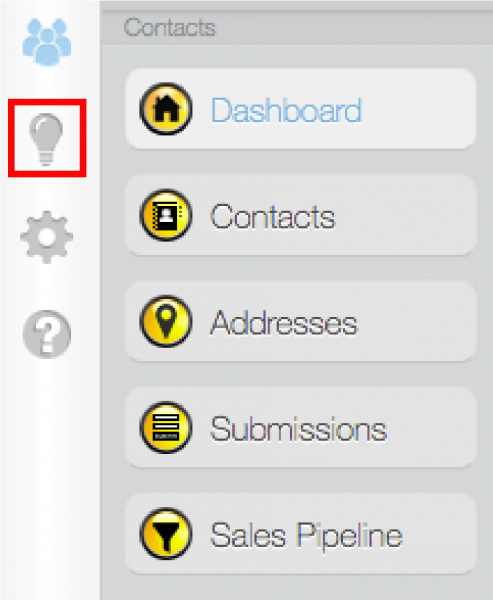
After logging into your StreetText account, you’ll see all of these available links on the left-hand side of the screen.
To access your emails, click on the lightbulb icon on the far left side of that screen.
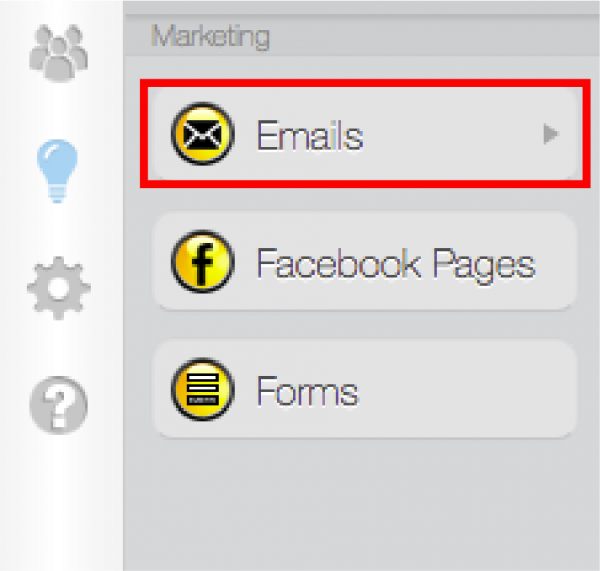
From here, you’ll be able to see an email tab.
Click on this drop down.
After clicking on the email tab, a drop down will appear with an ‘Email’ tab and an additional ‘New Email’ button.
To edit automations, click on the ‘Emails’ tab located in the highlighted image.
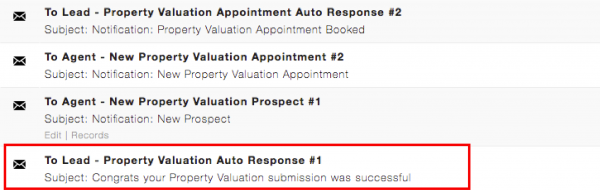
Once you click on that tab, you’ll be brought to this screen. Here, you can choose which emails you decide to edit. We always recommend editing the emails going to leads, as these are the ones you can personalize. To edit this, hover over the link and click on the edit button once it appears.