LinkedIn is a fantastic network where leaders from across industries share insights, build their brand, and network with people in their field. It is an essential platform for marketing and business development that you should 100% integrate within your social strategy.
Their latest feature, LinkedIn Newsletters, presents a great opportunity for brands to connect with other businesses inside their industry. The feature allows companies or individuals to create newsletters that are dispelled into a group of subscribers through the LinkedIn platform regularly. So it’s basically like your new email newsletter, but delivered to thousands of your valuable followers instead. Pretty cool.
Typically, the newsletters that gain the biggest following are narrowly focused, discuss ongoing industry talking points, and offer helpful advice. For example, a newsletter for real estate agents would discuss market conditions and provide helpful tips to fellow agents. These newsletters help people and businesses build their brand and grow their following, and they are easily discoverable on the platform.
If you are looking to get started on your LinkedIn Newsletter journey, we’ve got you covered. Below is a step-by-step breakdown of how you can successfully start sharing a newsletter through LinkedIn:
In order to get access to this new feature, you should first turn on Creator Mode. This allows you access to different features of LinkedIn, including gaining followers, posting about topics, selecting hashtags that are relevant to your business and most importantly, new quicker access to new features like Newsletters. Here’s the guide to turning on creator mode!
If you aren’t yet a LinkedIn Creator, you might not see the steps below yet.To find out if you have access, visit the creator mode edit hub. If you have access, you will see the Creator tools section when you visit the edit hub. If you do not yet see this section, please check back in the coming weeks. Bookmark this article and come back once you see it!
Step One: Turn on your Newsletter Settings
For this step, you’re going to need to be logged into your LinkedIn account. Head over to where you can write a status / post. Choose to create an article, and from that screen, select the option to create a newsletter. This is where the work begins!
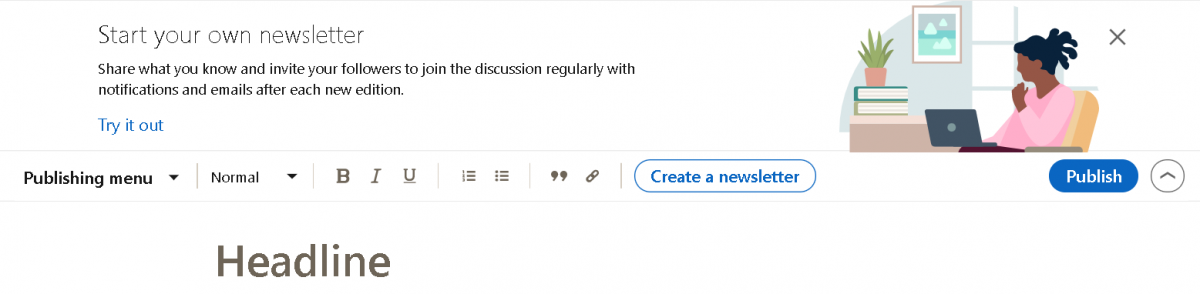
You’re going to have to come up with a name for the newsletter. While that name needs to be catchy, don’t forget to make it informative first and foremost. The name shouldn’t be vague; most people won’t take the time to guess what your newsletter is about. Make sure the name captures what your topic will be.
You’ll then have to determine how often you want to publish. Don’t overpromise on this front. Chances are you’re busy, and the newsletter isn’t likely to be an everyday thing. Then, draft your description of the newsletter. This is extremely important, as it shows up next to the title. Make it punchy, to the point, and descriptive.
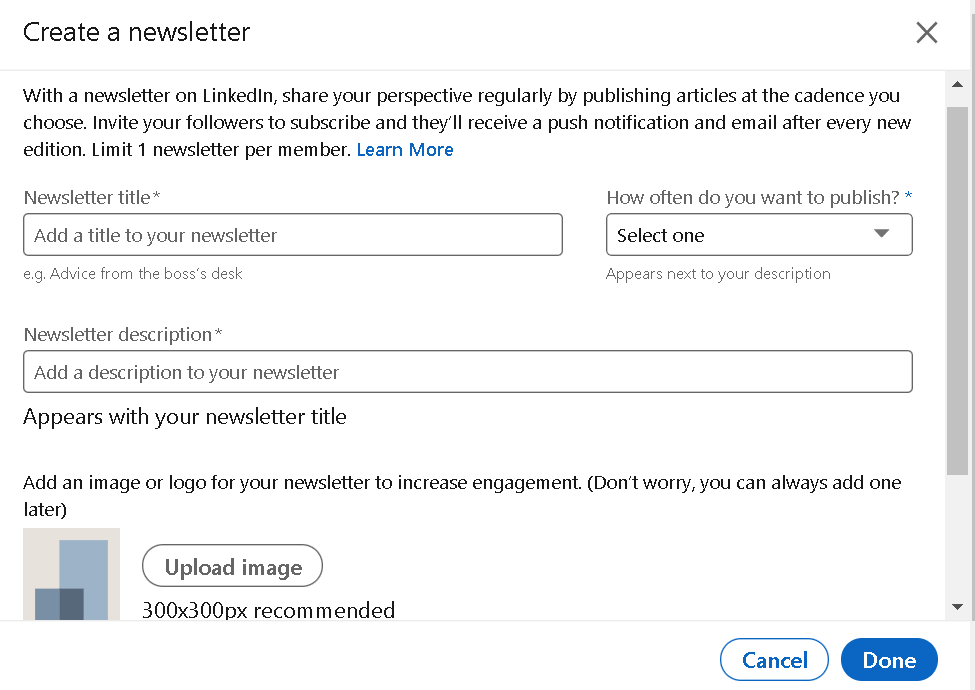
You’ll then have to input a logo, which will be displayed alongside the newsletter title and description. You can use a custom image or a company logo that will help build the brand.
Before you finish creating your newsletter, you’ll have the option to click a tab that says Invite my connections and followers to subscribe. We recommend that you do this if you hope to grow your newsletter’s base, as having followers in place from the start will help you spread your message. Once you feel confident you’ve created newsletter settings you’re proud of, click Done.
Step Two: Create Your First Article
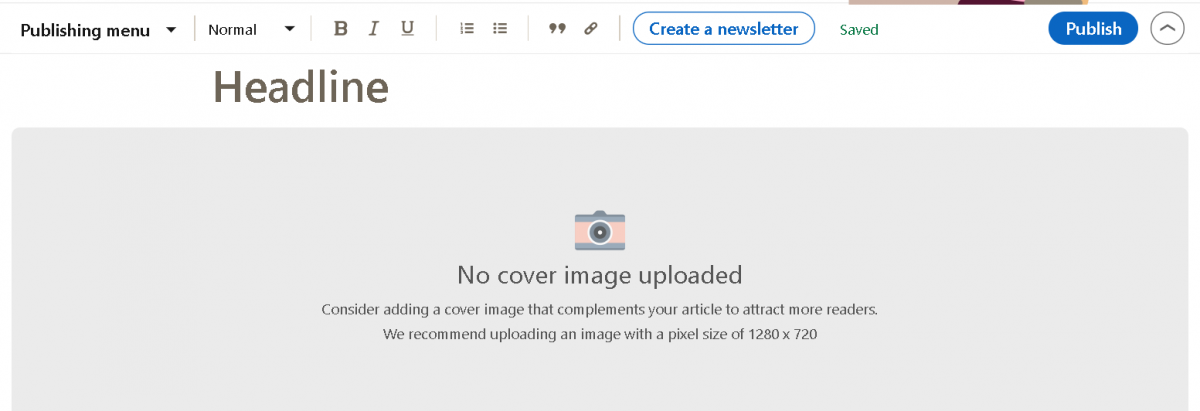
Now that you’ve established the parameters for your newsletter, it is time to create your first article. This part will be primarily up to your discretion, as it is your newsletter, so you get to decide on the ideal length, format, and topics for your articles. LinkedIn doesn’t limit you on this front.
LinkedIn makes it easy to link, embed, and utilize multi-media within your articles, so if you want your first post to stand out, take full advantage of this. The key to a successful newsletter is that it is both eye-catching and educational. People have near-limitless options for their content, so making sure you can hold their attention is important.
The best ways to hold peoples’ attention is to use photos, videos, graphs, and charts and to segment your article. A wall of text is never what people want to see, so break things up for your readers as much as possible. Your first article should be on an engaging topic because it is your way of introducing yourself to your subscribers and establishing their expectations.
Once you’ve finished with your first post, click the Publish tab. You’ll have the option to share it just within the newsletter or share it on your profile as well.
Step Three: Build Your Follower Base
Now that you’ve got your newsletter set up and created your first piece of content for it, it is time for you to promote it. This will be a long-term process, but it should start with you making a post about the newsletter on your personal LinkedIn profile. In this post, announce the newsletter, explain your “why,” and detail what you intend to accomplish with the newsletter.
Before even creating the newsletter, consider your value add. This should guide you in your promotional outreach. How are you helping people within your industry? Why are you the right person to help them? These questions should guide how you frame your newsletter.
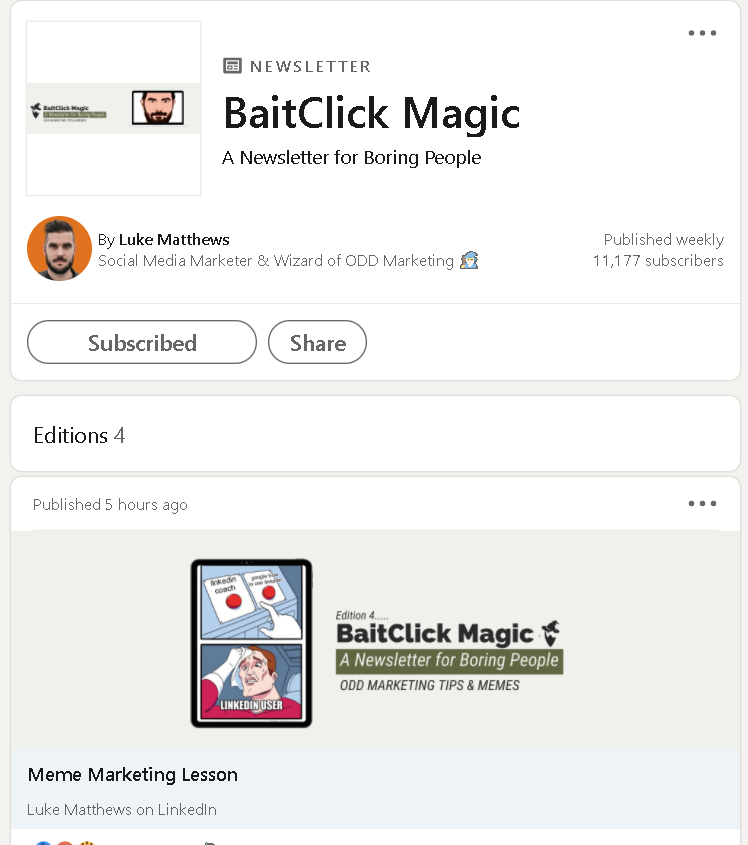
Don’t be afraid to be a little shameless about promoting your newsletter if you want it to take off. Utilize your other social media accounts on different platforms to share posts, discuss them with co-workers and peers, and in general, do what you can to get exposure for your newsletter.
A LinkedIn newsletter is a great way to build a brand and connect with new people. You can gain a following, which makes marketing through these newsletters a potentially lucrative tactic. Including CTAs and links to your website will re-direct traffic, and you can see sales based on your success.
Get out there and make your first one today!
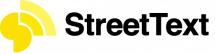
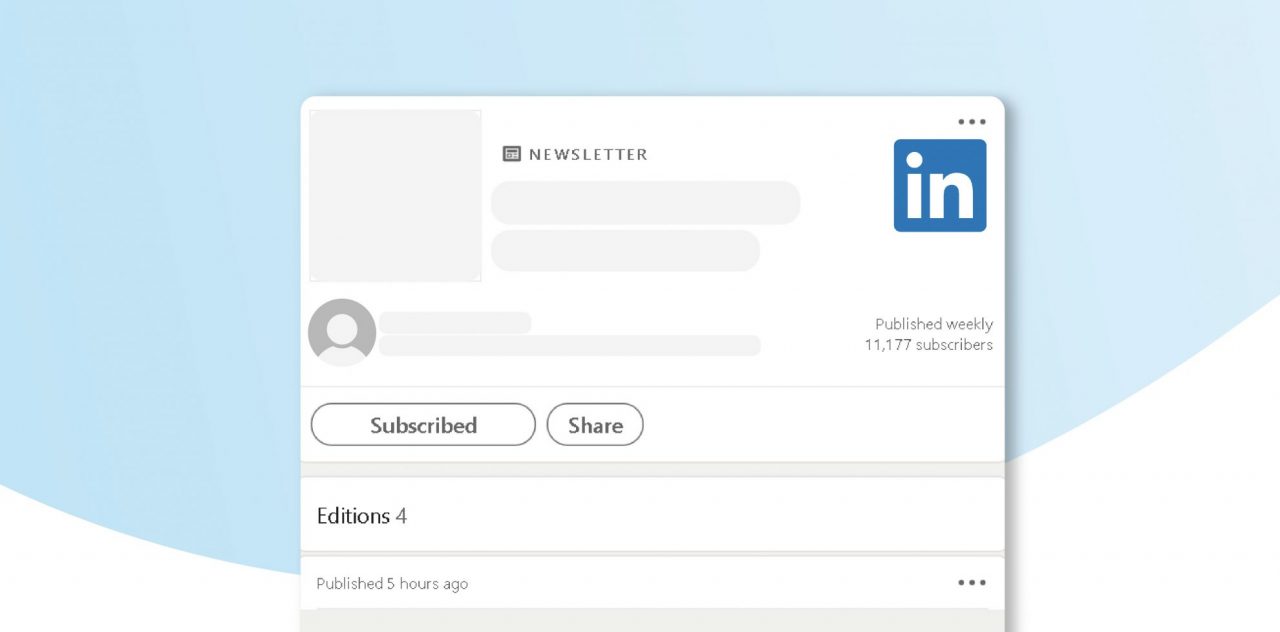







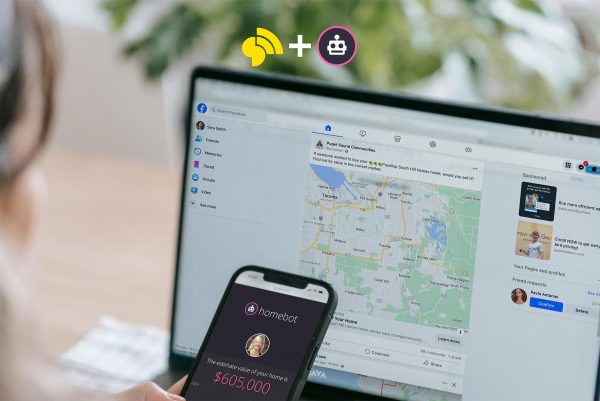

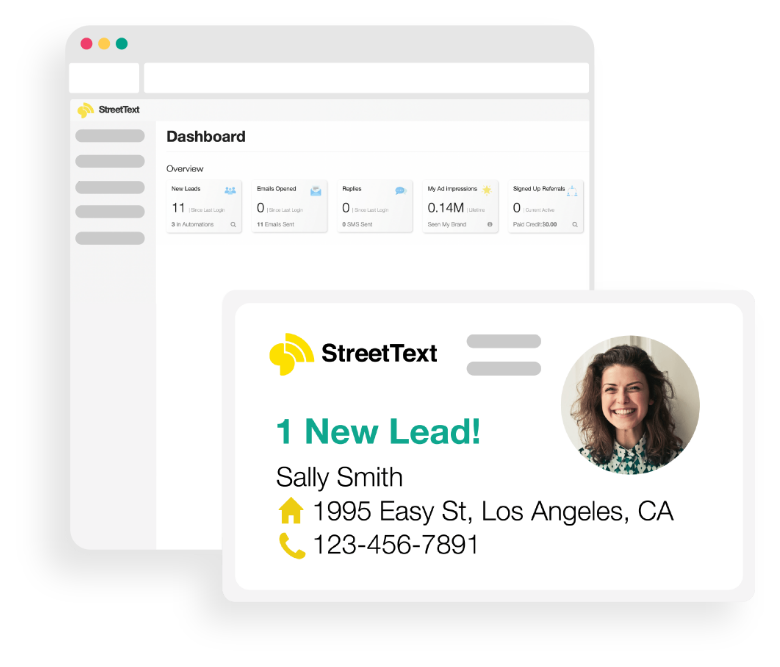
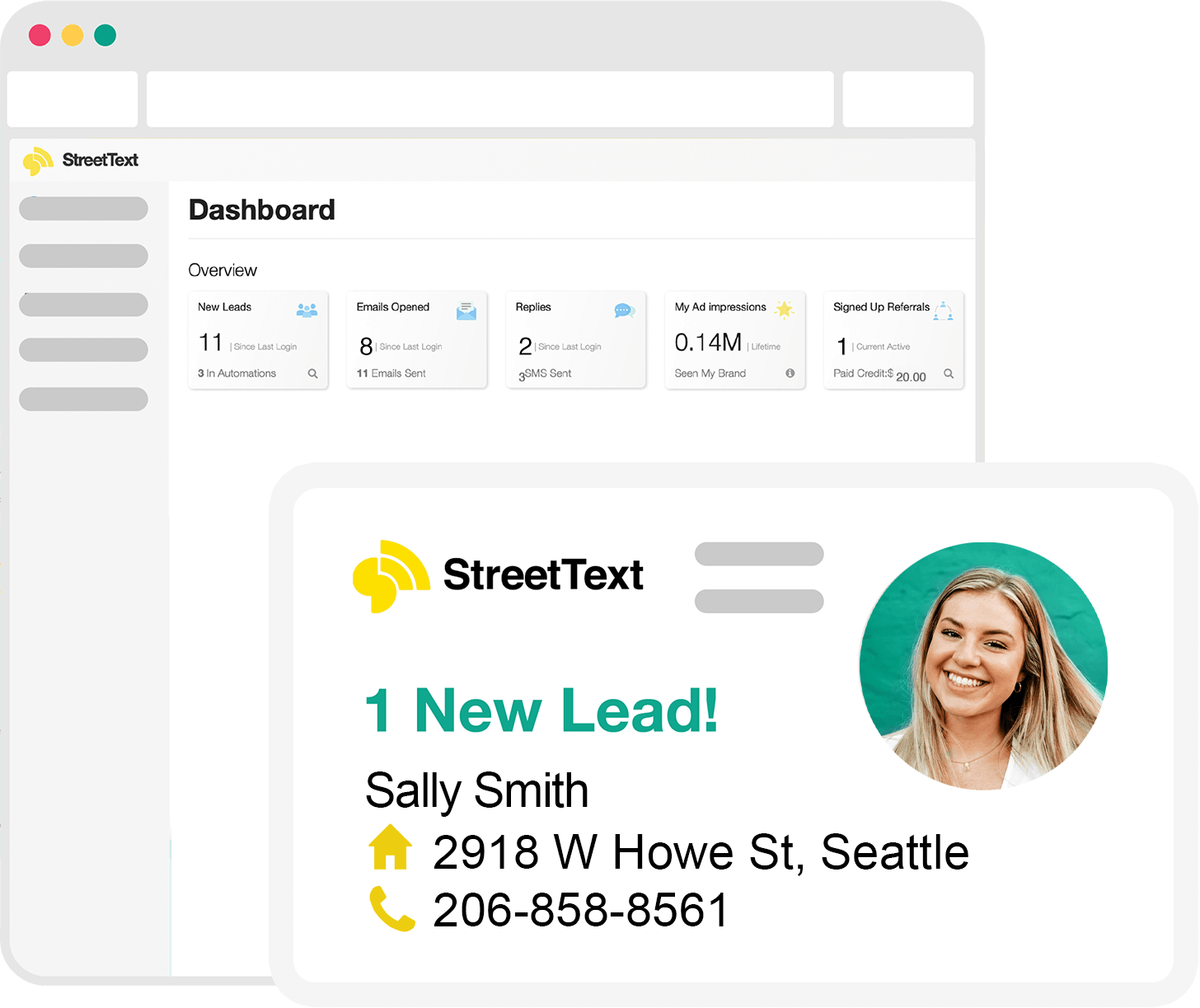

One Response