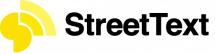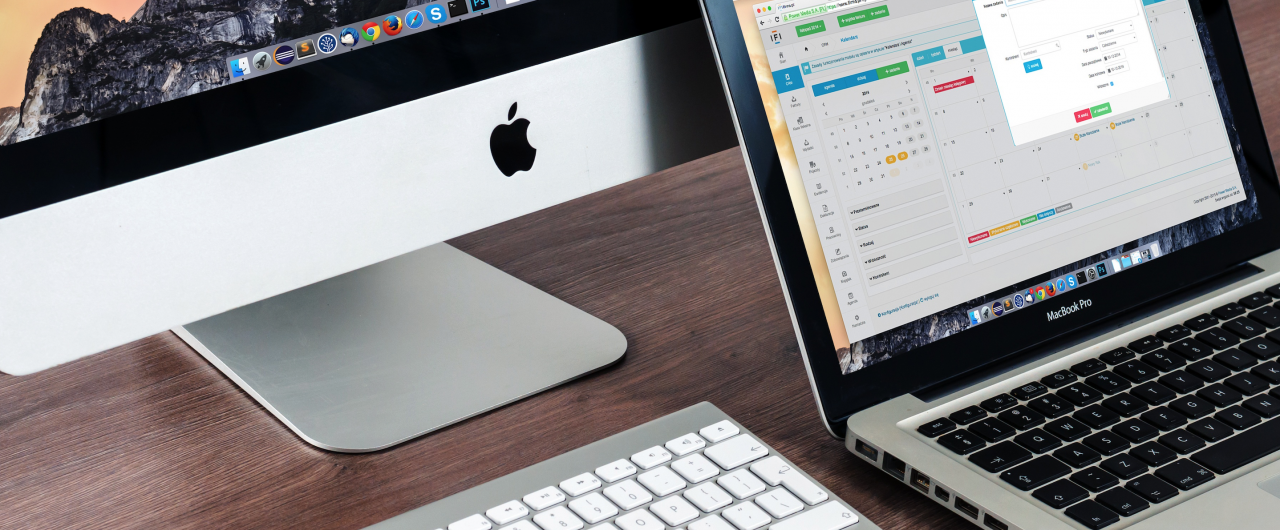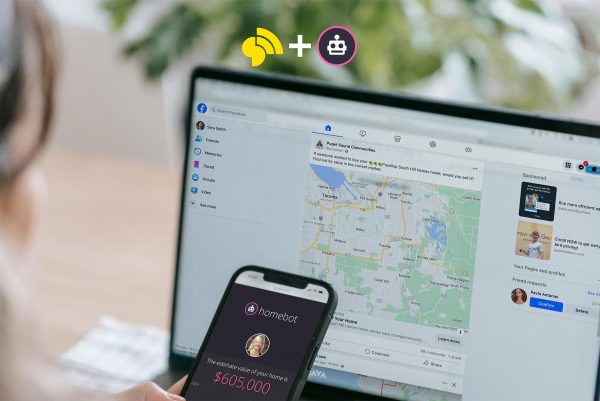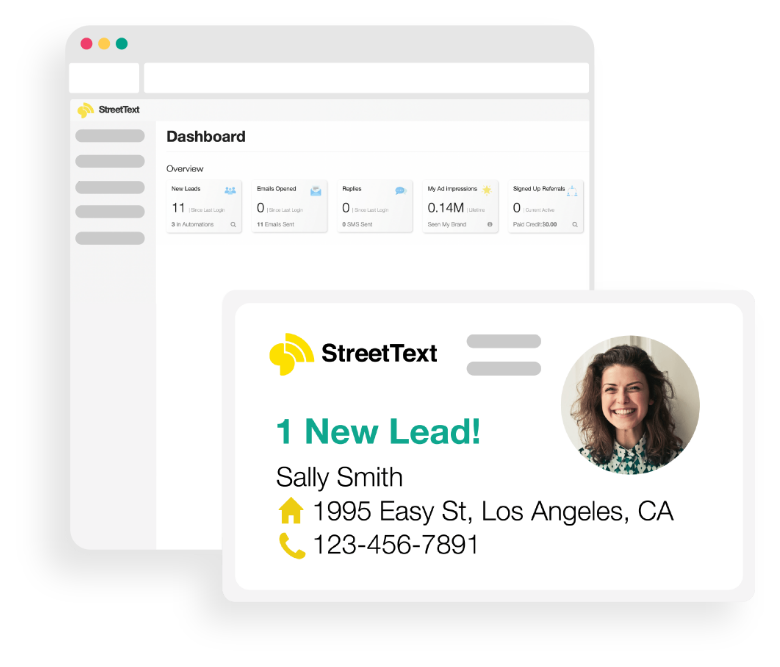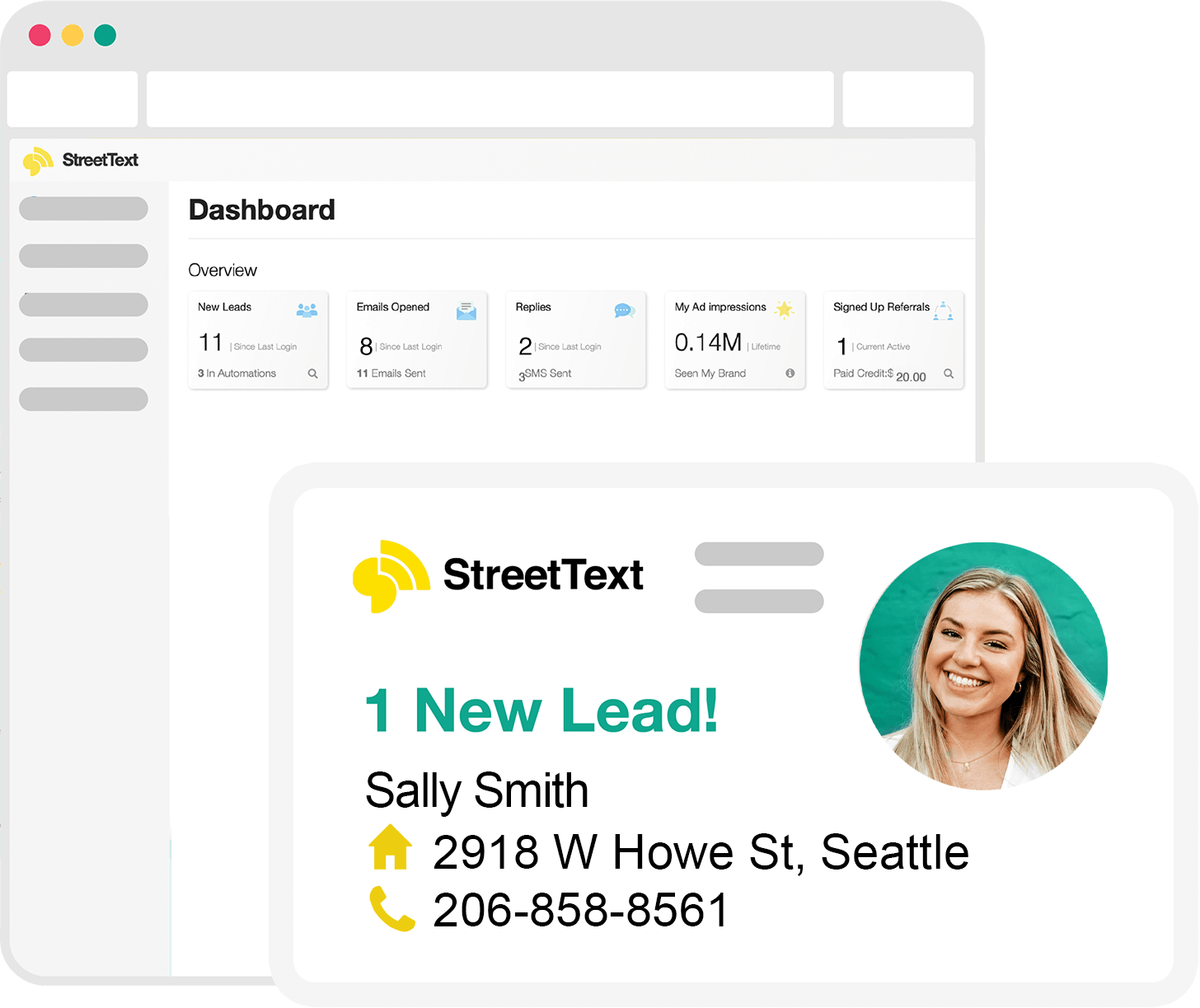StreetText integrates nicely with Top Producer CRM, and getting set up is dead simple.
Today we’re going to go through the simple step-by-step instructions to have all your new StreetText contacts automatically added to your topproducer.com account.
Intro
Top Producer supports Email parsing, which is a simple way of importing contacts from an email to your Top Producer Contact Management System (CRM). If you don’t know what Email Parsing is, don’t worry, it’s really straightforward to setup.
StreetText enables you to automatically send outbound emails when new contacts are added. Which works perfectly with email parsers.
Step 1:
Login to your Top Producer account and select “settings” from the top right drop-down menu.
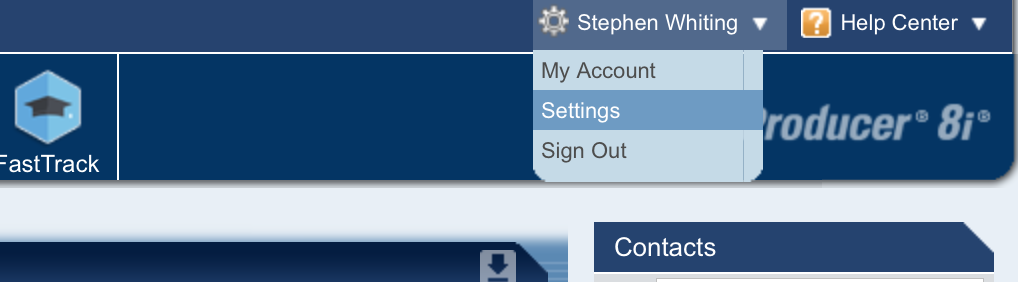
Step 2:
After the new page loads, click on the “Contacts” tab under settings.
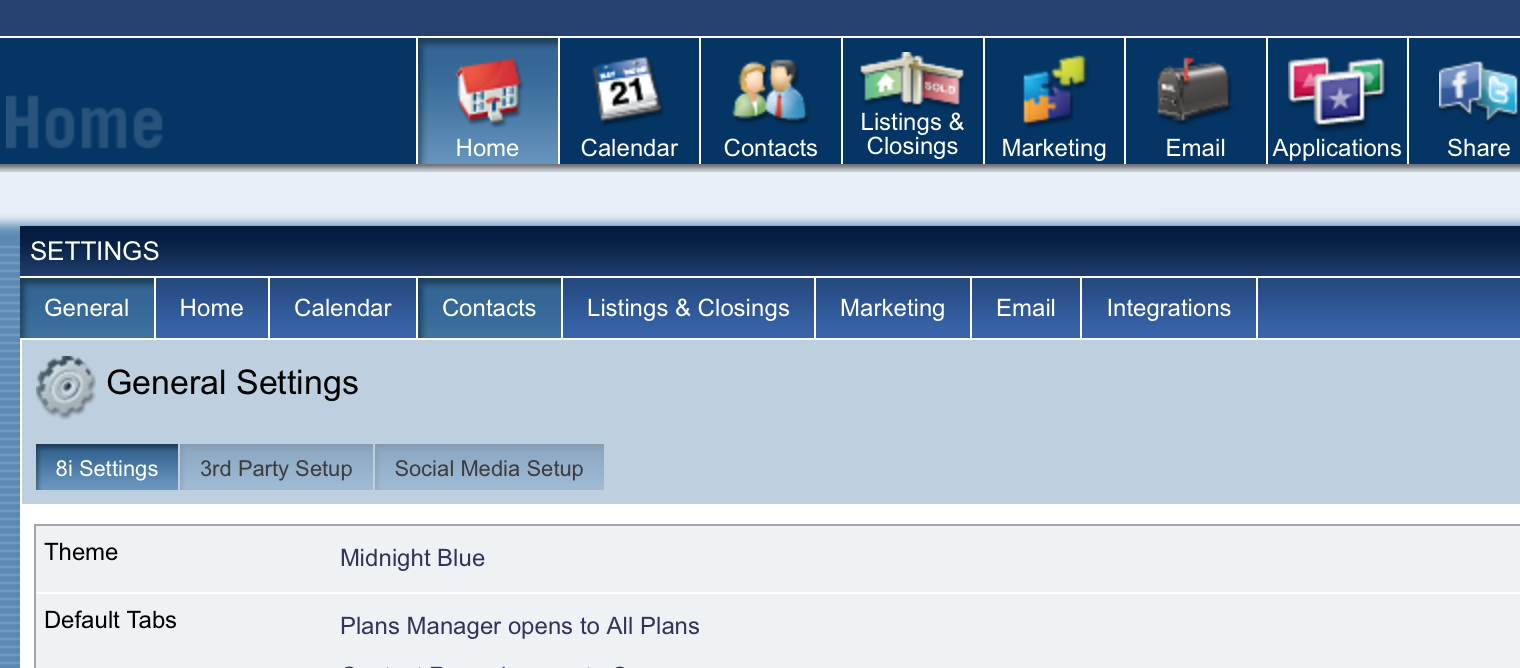
Step 3:
You will now see your Top Producer CRM email address in Contact Settings.
Copy that email address. You will need it for the next steps.

Step 4:
Login to your StreetText account
Step 5:
Click on the settings “Cog” icon on the left-hand side.
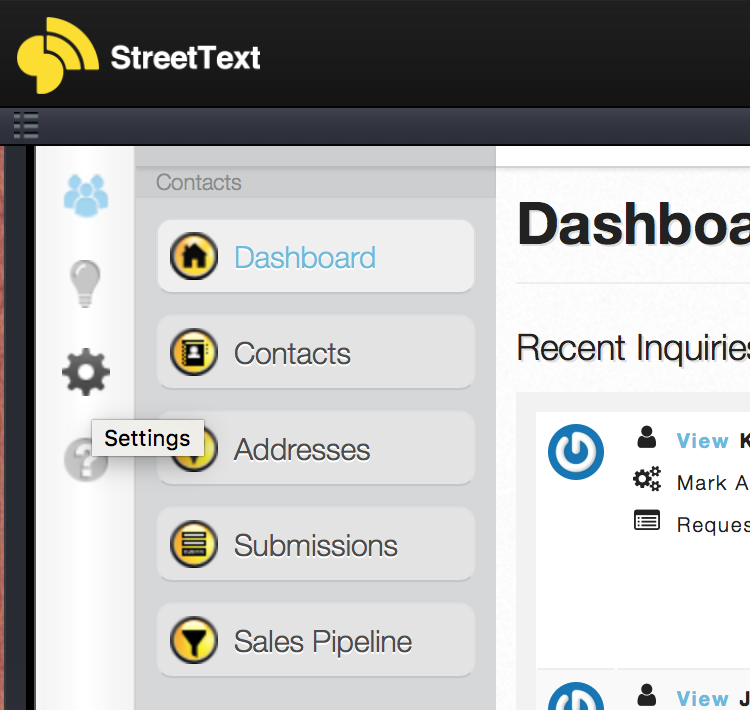
This will open a new menu.
Next click “Settings” and then in the drop down click “Integrations”
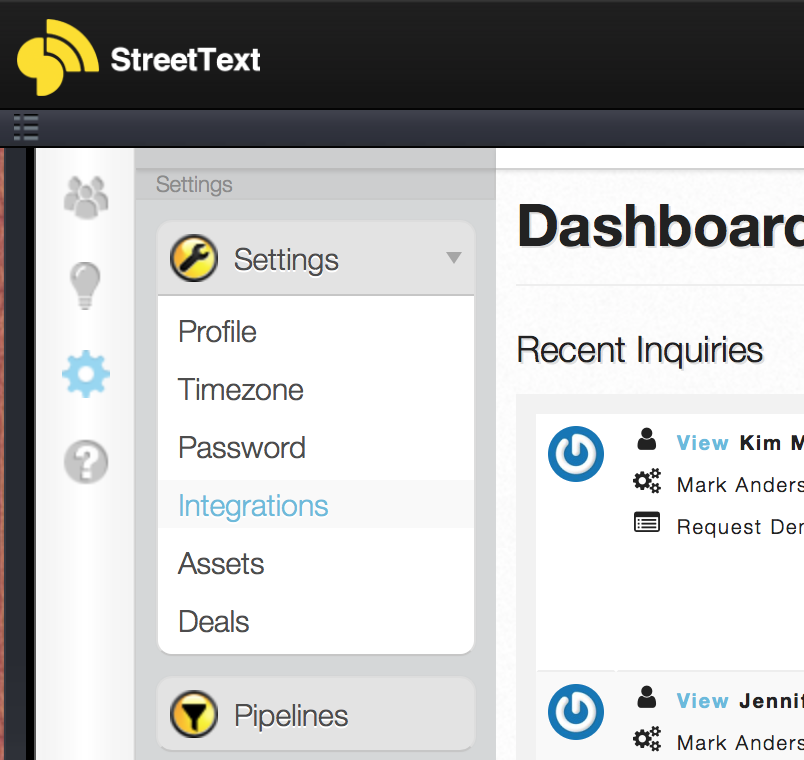
Step 6:
This will open the StreetText Integrations page.
Under the heading “Sync Contacts By Email”
Click “Add an email address.”
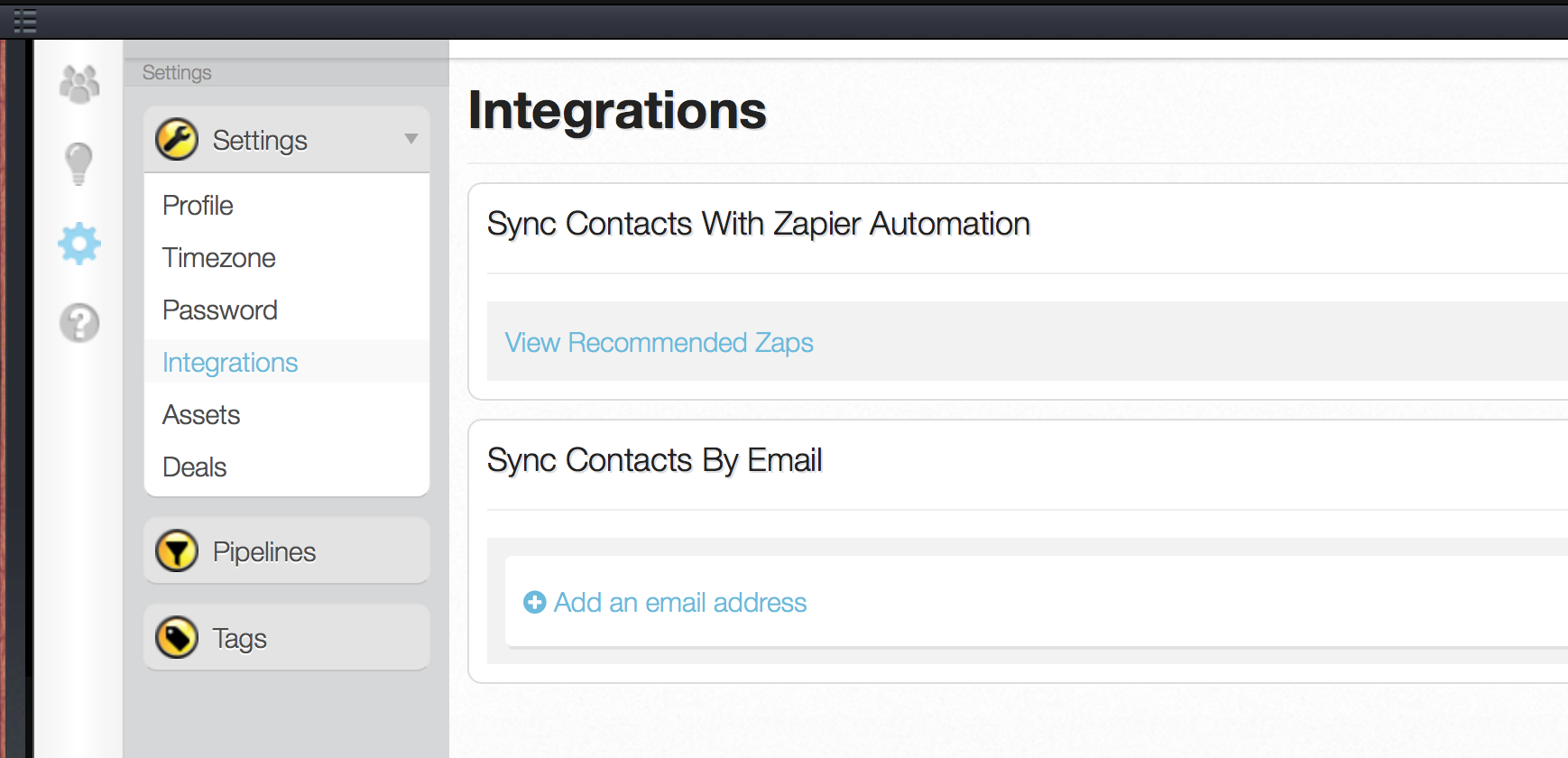
Step 7:
Paste your Top Producer email address in the field, and select “Top Producer CRM” from the format options.
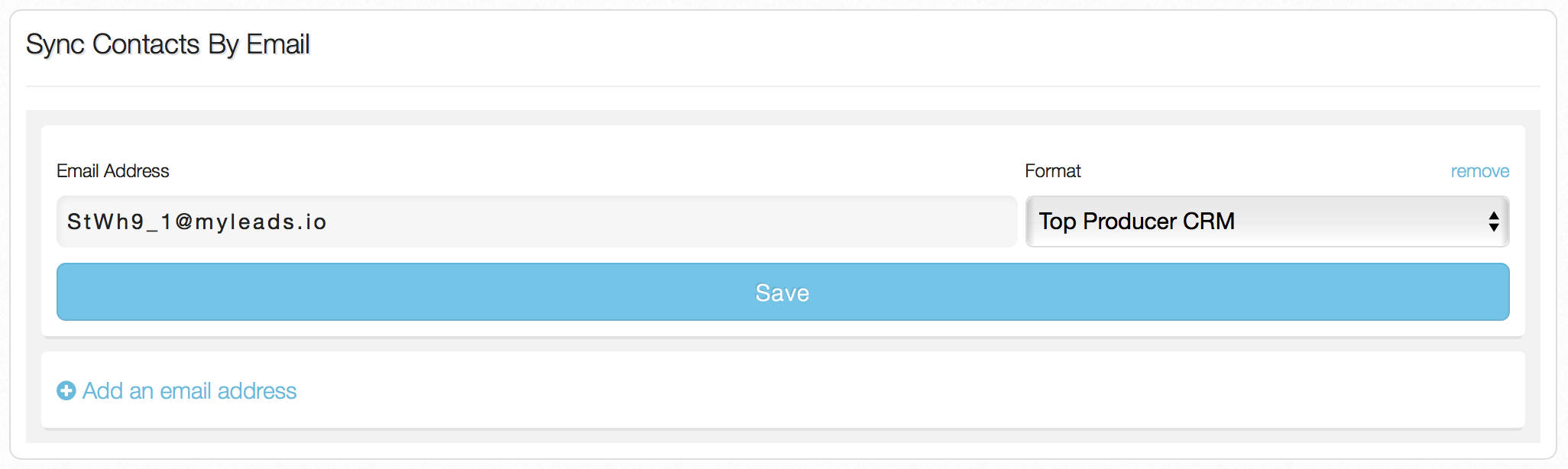
Click “Save” and you’re done!
Now all your new contacts you capture through StreetText will automatically be added to your Top Producer account.
Let us know in the comments below if you have any questions or tips.
Good luck prospecting! And all the best with your business.